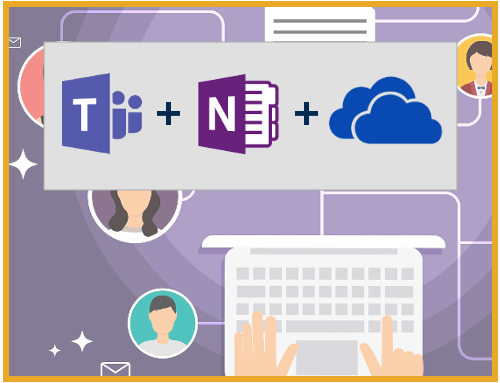Project Description

OneNote is one of Microsoft Office’s best kept secrets. This half day session will walk you through how you can start using OneNote for note taking so you can throw away your pen and paper!
By the end of the session you will be able to use OneNote to do the following:
- Take personal notes.
- Access and take notes across devices.
- Improve process and workflow by taking collaborative notes.
- Store many different content types inside a notebook.
- Understand how OneNote integrates with Outlook and other Microsoft products.
Course Outline
The introduction provides an overview of the OneNote interface and examples of the benefits of digital note taking.
- What is OneNote?
- Benefits of digital notes
- A tour of the interface
OneNote has three major elements – books, sections and pages. You’ll learn how to structure your notes to make content easy to locate
- Creating new books, sections and pages
- Saving content
- The importance of search
OneNote allows you to add all kinds of notes, from basic text through to images and audio/video recording. This section runs through those options.
- Adding and formatting text notes
- Inserting files into notebooks
- Working with hyperlinks
- Images, audio and video
This section walks you through how to reorganise existing notes and covers functionality such as moving notebook elements and adding logical structure.
- Moving notes
- Moving and copying books, sections and pages
- Page hierarchies
- Section groups and navigation
As you take notes across pages you’ll eventually want to quickly retrieve some of these notes based on a category – for example a ‘to do list’ or ‘action items’. This section shows you how to use tags to quickly categorise and retrieve notes .
- Adding tags
- Viewing tags
- Consolidating and summarising tagged content
A lot of day to day communication happens via Outlook emails, calendar and tasks. This section highlights the integration points between Outlook and OneNote.
- How OneNote integrates with Outlook
- Taking meeting notes
- Creating Outlook tasks in OneNote
- Emailing OneNote content
- Exporting notes
Office 365 enables access to content from any smart device. A number of Office 365 apps use OneNote notebooks as part of the content creation and collaboration process. This section shows you some of the apps and guides you through the OneNote Online interface.
- What’s the difference between OneNote and OneDrive?
- Office 365 notebooks in SharePoint, Teams, Groups, Skype for Business and OneDrive
- Can I view notes on my phone or tablet?
- Interface differences between desktop and online versions of OneNote
- Accessing the apps
You’ll now be armed with a solid understanding of how to get the most out of OneNote and digital notes but as you start creating content you might need some help. This section shows you where to get resources and assistance.
- Finding free OneNote resources and structured learning
- Getting help
Course Overview
1/2 Day Total Price – AUD 800 + GST
Half day live instructor led training at your premises
Full Day Total Price – AUD 1,250 + GST
The full day provides the opportunity to run the half day course twice across the day. Live instructor led training at your premises
TALK TO US IF YOU WANT US TO CUSTOMISE THIS COURSE TO SUIT YOUR ORGANISATION’S REQUIREMENTS