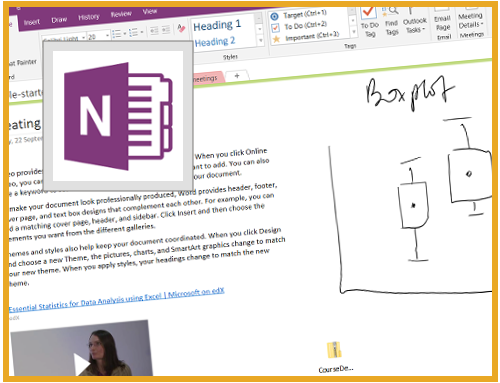Project Description
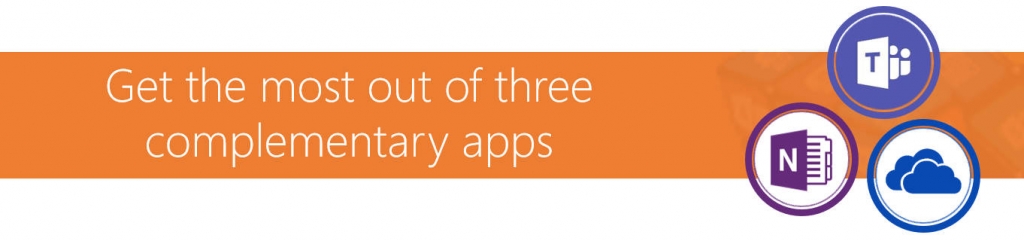
Learn three of Office 365’s collaboration tools across a single day. It’s sometimes not easy to match the tool to the task – this course provides you with the knowledge you need to understand “when to use what” so that you can create, access, manage and collaborate on content.
By the end of the session you will be able to:
- Understand how Office 365 improves productivity and collaboration.
- Get use cases for Teams, OneNote and OneDrive.
- See how Teams provides a team single stop collaboration and chat space.
- Use OneNote both inside and outside of the Teams environment.
- Store and access content in Teams and in OneDrive.
Course Outline
The introduction provides an overview of the Teams interface and examples of the benefits of using Teams compared to current/previous process.
- What is Teams?
- How does Teams improve the communication and collaboration process
- A tour of the interface
- How does Teams, OneNote and the Office 365 cloud fit together?
There’s a lot going on in the Teams interface – we’ll start by looking the must know features.
- Creating and joining Teams
- Teams vs channels?
- How channels work
- Getting started with the chat window
- Team vs private chat
- Who can join the Team?
- Using Teams to voice and video call
- Using Teams to screen share
- Team meetings and recording meetings
- Using search
- Getting Teams on any device
Standard teams and projects need a standard set of tools but you’ll often to need to add additional content and apps into the Teams portal.
- Working with files in Teams (and how this relates to the Office 365 cloud)
- The improved features of files that are stored in the Office 365 cloud
- Adding other (Office 365) apps
- Creating the channel menu
- Storing and accessing mages, audio and video
OneNote notebooks are used all over the Office 365 environment. This section will show you everything you need to take personal digital notes and also collaborate in shared notebooks.
- Understanding the OneNote interface
- Creating notebooks and taking notes
- Using search
- Tagging notes
- Reorganising content
- OneNote and Outlook integration
- Accessing notes on any device
- Understanding the differences in the interface across devices
By the end of the day you’ll be confidently able to use Teams to improve the way you manage, communicate and collaborate within your organisation
- Finding free additional resources and structured learning
- Getting help
Course Overview
Total Price – AUD 1,250 + GST
Live instructor led training at your premises
TALK TO US IF YOU WANT US TO CUSTOMISE THIS COURSE TO SUIT YOUR ORGANISATION’S REQUIREMENTS